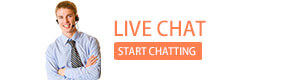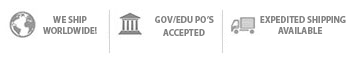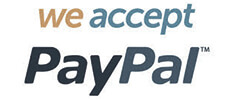|
|
You are here: Knowledge Base > Vista-20P Control Panel
How does a Tuxedo Touchscreen Keypad work with my Vista 20P?Last Updated: 11/07/2013 |
|
Keypads like the Tuxedo Touch and the Tuxedo Touch WiFi use IP connectivity to communicate directly with the Vista 20P Alarm Control Panel, as well as control other Z-Wave compatible devices in your home, such as lights and thermostats.
To get power, both the standard Tuxedo Touch and the WiFi Tuxedo Touch must be connected directly to the ECP terminals on your alarm control panel. The first step is to make sure your Tuxedo Touch and Vista 20P control panel are powered off. Then connect: 1) Tuxedo Touch terminal G to Vista 20P terminal 6 ("In" label) 2) Tuxedo Touch terminal "-" to Vista 20P terminal 4 ("GND" label) 3) Tuxedo Touch terminal "+" to Vista 20P terminal 5 ("AUX" label) 4) Tuxedo Touch terminal Y to Vista 20P terminal 7 ("Out" label)
For colored, four-conductor alarm wire, connect: 1) Green to Tuxedo Touch terminal G and Vista 20P terminal 6 ("In" label) 2) Black to Tuxedo Touch terminal "-" and Vista 20P terminal 4 ("GND" label) 3) Red to Tuxedo Touch terminal "+" and Vista 20P terminal 5 ("AUX" label) 4) Yellow to Tuxedo Touch terminal Y and Vista 20P terminal 7 ("Out" label)
The WiFi Touch uses 350mA and the standard touch uses 310mA of the Vista 20P's 600mA auxiliary power. Consider purchasing an additional power supply, like the AD12612, to prevent your keypads from drawing in excess of the Vista 20P's power limit. Power on the Vista 20P and Tuxedo Touch, then assign a device address (either 1, 2, 5, or 6) to the Tuxedo Touch. Click here for more about assigning device addresses. Finally, the Tuxedo Touch must be connected to your network router. This can be done using an ethernet cable for the standard touch or by using the Tuxedo Touch WiFi's wireless connection feature. Congratulations! Your Tuxedo Touch Keypad is now ready for use! Similar Products: |